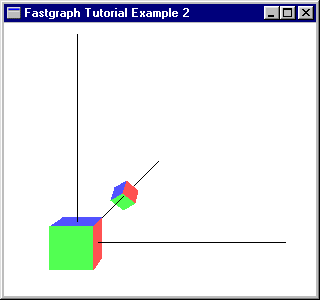 Fig. 3.1 Object Space and World Space.
|
Object Space and World Space RevisitedIn the last chapter, we talked about defining objects in object space and world space. That implies there is some difference in the objects. In fact, object space and world space objects are the same thing, the only difference is the transformations that are applied to them. To illustrate this, let's look at another example.
|
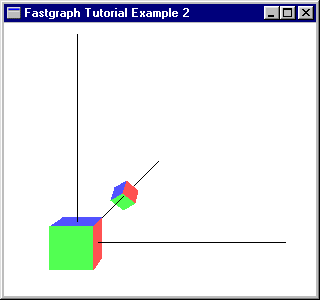 Fig. 3.1 Object Space and World Space.
|
|
Notice the way I drew the axes with calls to fg_3Dline(). This is an extremely
useful function. If you ever find yourself lost in 3D space, draw some lines so
you know where you are. Fastgraph's 3D lines are z clipped and z buffered, and have
a constant 1-pixel width no matter where you put them.
|
Backface RemovalIn the above example, we allowed Fastgraph to use a technique called backface removal. That means that only polygons that are facing the viewer are drawn. The faces of the cube on the back are facing away from the viewer, so they are not drawn. The trick to doing backface removal is to define the vertices in clockwise order. That is exactly what we did when we defined the data for the faces of the cube: Usually, we don't bother with backface removal. A better technique is z buffering which is more versatile and powerful.
|
Z Buffering
When you display objects in a 3D world, it is important to pay attention to
the relative location of objects. Objects that are behind other objects are
not seen. This phenomenon is called z buffering. When you z buffer
objects, you will not see the parts that are covered by other objects, as
shown in Figure 3.2.
|
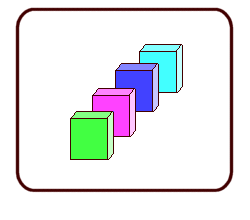 Figure 3.2 Z Buffering.
|
|
Fastgraph will handle z buffering for you. There are just a few things you need to do. Somewhere in your initialization procedures, you need to create a z buffer. This should be the same size as your virtual buffer. The code looks like this: ZBuffer = fg_zballoc(640,480); fg_zbopen(ZBuffer);ZBuffer is an integer handle. You can have more than one z buffer, for example if you have more than one viewport. You will also want to set FG_ZBUFFER as one of the flags you pass to fg_3Drenderstate(). fg_3Drenderstate(FG_ZBUFFER);You need to clear the z buffer every frame. It's very easy. Just call fg_zbframe();That prepares the z buffer for the next frame. Z buffering is a bit processor intensitive, as you can imagine. For every object, Fastgraph needs to examine the points in the z buffer and determine if there is something already there, and if it is closer or farther away than what you want to put there now. There are ways to optimize the z buffer, including those suggested by John De Goes. One optimization is to sort your objects in Z order after they are transformed but before they are projected. Another optimization involves having a z clipping limit at no less than 1.0, as described below. Don't worry to much about z buffering efficiency. Fastgraph does it very well (in assembler!) and you should get good performance. |
Z Clipping
Z clipping means part of the picture gets cut off directly in front of your view.
That is, objects that are behind you or right on top of you are not drawn.
Also, objects that are very, very close to you are not drawn. The things you see
on the screen are considered to be in front
|
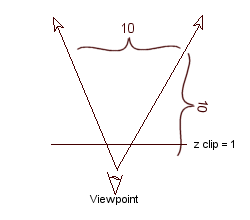 Figure 3.3 Z Clipping.
|
|
In Figure 3.3, you can see a top down view of your range of vision (sometimes called the frustum). Remember, an object that is 10 feet wide and 10 feet away will fill the whole screen (as we saw in Chapter 1). The front part of the frustum is clipped off. This is the near z clipping limit. There is also a far z clipping limit, which is not pictured.
|
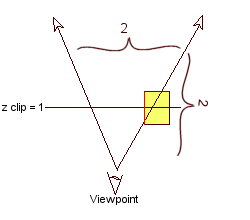 Figure 3.4 Z Clipping.
|
|
In Figure 3.4, it looks like a 1.0 z clipping limit is too much. That is, it clips off too much information. If your object is small, and drawn very close to you, it will indeed suffer from clipping off too much. |
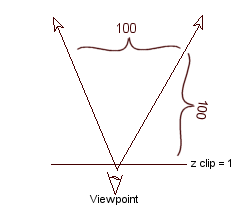 Figure 3.5 Z Clipping.
|
|
The easiest solution is to change the units, as in Figure 3.5. That is, if
you are drawing a chair that is 1 meter high, make it 100 centimeters high. Then
only one centimeter is clipped off.
|
Review
Backface removal, z clipping, and z buffering keep objects in your 3D space
in order. Fastgraph handles these techniques very efficiently. The function
calls at the high level are quite simple. You only need to keep a few issues
in mind when designing your program:
|
Introduction
Chapter 1 |
Chapter 2 |
Chapter 3
Chapter 4 |
Chapter 5 |
Chapter 6 |
Chapter 7
Appendix 1 |
Appendix 2 |
Appendix 3
Benchmarks
Fastgraph Home Page
